We continue to add more features to Song Master with the release of version 1.7

The latest update to Song Master introduces the ability to view individual stem tracks in the Audio view, complete with solo and mute buttons, as well as customizable labeling and ordering options. You can now generate, load, and manipulate external stems, with support for .mogg files and the option to save stems as .wav or .ogg. The update also includes improved waveform rendering, a Zoom to Fit feature, and enhanced UI scaling options, along with numerous other improvements and bug fixes to streamline your audio editing experience.
Audio View for Stems
The individual tracks for each stem are now displayed in the Audio view.
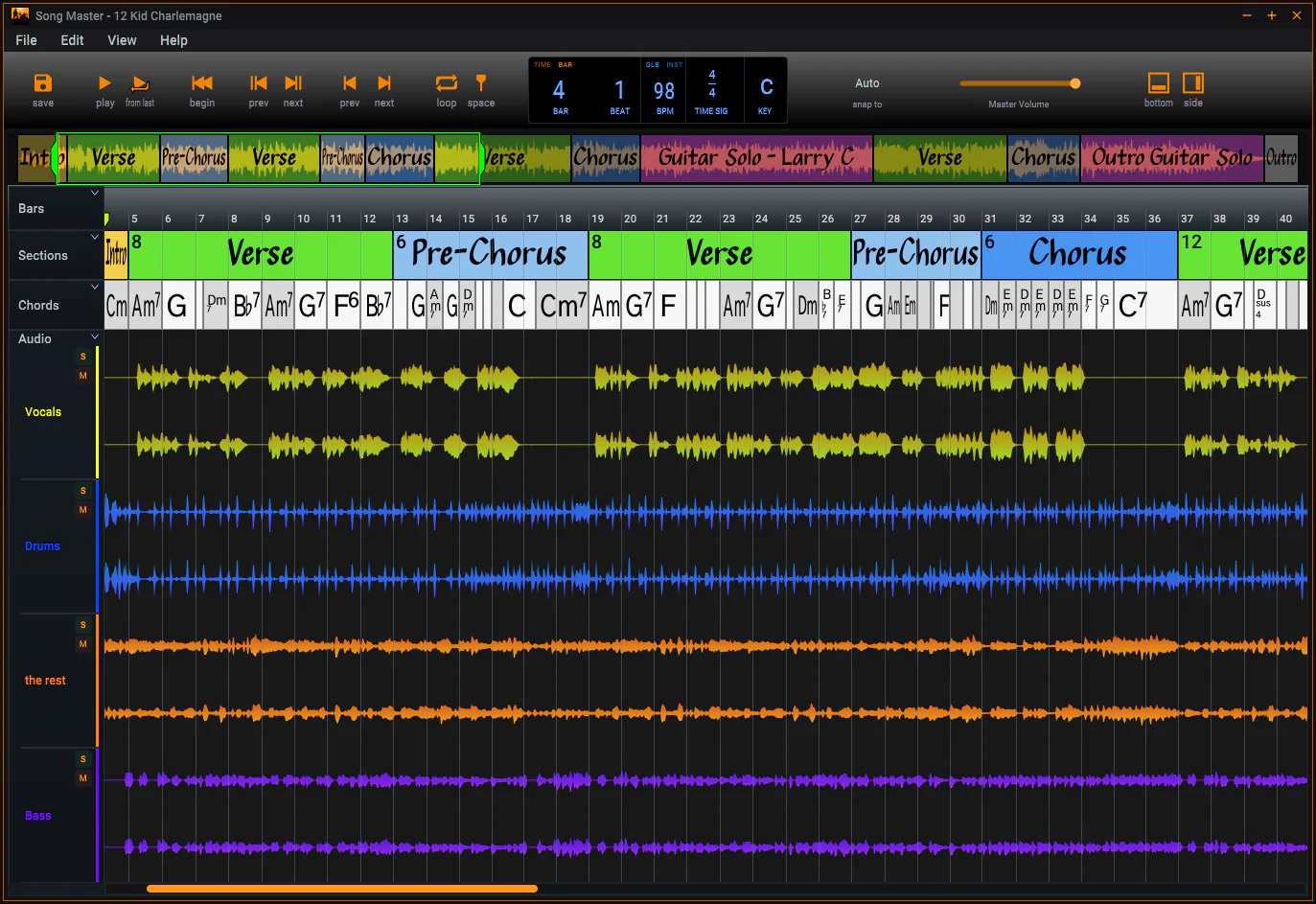
- When the Mixer is enabled, the individual waveforms for each stem track is now displayed with the track name, and buttons to Solo and Mute the track.
- Audio view has a new Label-Color set for naming and coloring stem tracks
- The stem tracks order can be changed by dragging the track's header
- The height of a stem track can be changed by clicking and dragging the top or bottom of the header
- Edit the track's name by double-clicking it
- Audio header now has a context menu that provides commands to edit the label set, reset track height, and reset track ordering
Stem Generation
You now have the option to select just the stem tracks you want to use. Clicking the Generate Stems… button will display a dialog to indicate which of the following stem tracks to extract: Vocals, Drums, Bass, Acoustic Piano, Accompanist:
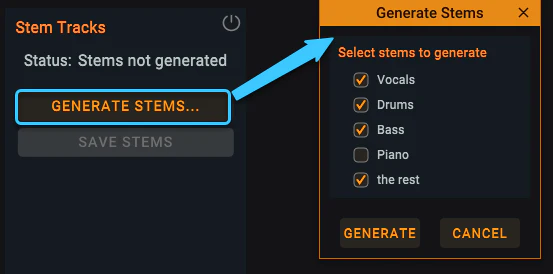
External Stems Support
With this version, Song Master adds support for external stems. If you have existing stem files for a song, you can now have Song Master load all the stem files and use its Mixer to mix, solo, and mute the individual tracks.
To load an external set of stem files, right-click the folder in the Audio/Other Browser and select Open as Stems. Note, all audio files in the folder are assumed to be for the same song and will be loaded.
Added support for .mogg files
Some stem tracks are stored in files with a file extension of ".mogg". This is convenient because all stem tracks are embedded in just one file. However, each track is stored as a single channel track with no panning information. For instance, if guitars are recorded to a left and right stereo pair, a "mogg" file will store them as two mono channels that are panned to the center (and not left/right). It also doesn't supply a label for the tracks so each track gets a generic name.
Generated Stems can now be saved as ".wav" (default) or ".ogg"
This can be changed in Settings dialog's "Stem save format"
Enhanced rendering of Waveform
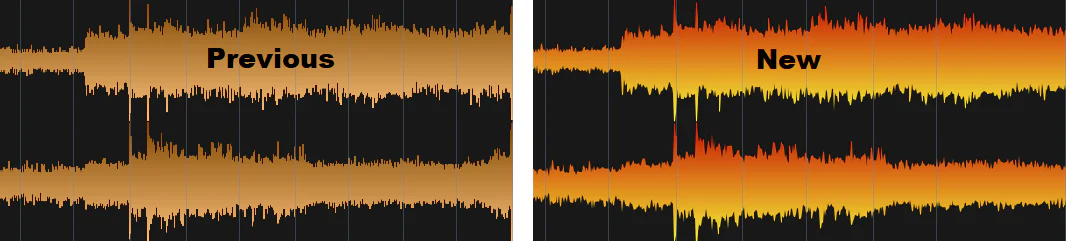
Zoom to Fit
Quickly zoom to fit the current Section, Notes, and Loop
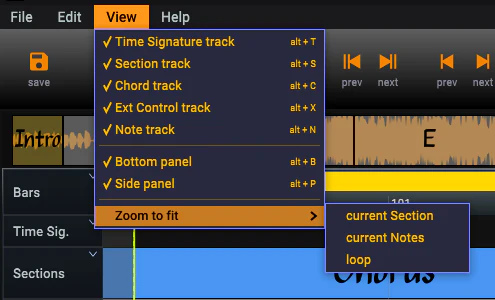
Scale the UI
- The height of the Sections, Time Signature, Sections, Chords, External Controllers, and Notes can be adjusted in Settings
- The height of the bottom panel can be adjusted in Settings
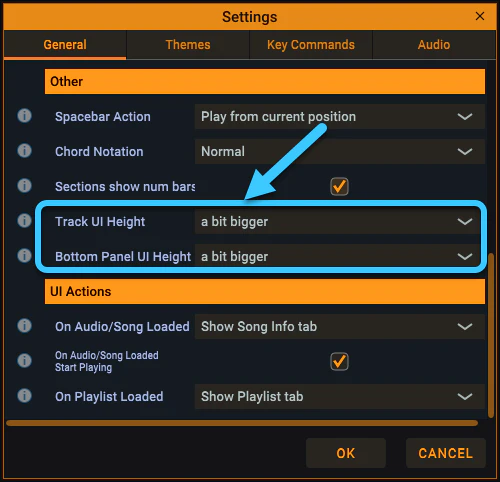
Shortcut Key defaults changed
Changed hotkeys for viewing tracks (previously required Ctrl/Alt plus a key)
Alt +
- T - Time Sig
- S - Sections
- C - Chords
- X - Ext Controller
- N - Notes
- B - Bottom Panel
- P - Side panel
- B - Bottom panel
- D - Display the External Connections dialog
Pressing DEL key will now delete any selected markers
##- New OSC Messages
- /barBeat - request current bar, beat, instantaneous bpm
- /playlistSongInfo
- if no index is passed, then the currently active index is used
- /stemTrack#Name - request the name of a stem track
- /stemTrackParams - returns track id, name, vol, pan, mute, solo
New OSC Notifications
When the playhead passes a beat, a key change, or time signature the corresponding OSC message will be sent:
- /barBeat: int bar, int beat, double instantaneous bpm
- /key: string newKey
- /timeSig: int numerator, int denom
Additional Improvements
- Chord recognition algorithm speed up around 2x in most cases
- Song files now save the relative path for audio files (instead of full); makes it easier to change directories
- Playlists updated to work with relative audio paths
- Pressing Shift + Ctrl + mouse-drag in the audio view allows you to easily scroll the audio waveform; this has been extended to now work in marker tracks.
- By default, when clicking or dragging on the Audio waveform, snapping is disabled; holding Shift will now let you engage snapping.
- If you started to create a loop you can now press Esc to abort creating a new loop
- If entire Loop is visible, don't scroll if end is near visible end; usually when the playhead is close to the right visible area, the view is scrolled.
- Stems are now saved to a folder with ".stems" appended to its name
- When dragging song(s) in the Playlist tab, an image of the song(s) is displayed (previously, it was showing the num items being dragged)
- If audio file not found and user finds file, use that directory for subsequent attempts
- Bar Track: Previously, to delete a bar you had to click at the start of the bar to delete, now you can click anywhere in the bar you want to delete
- Overview: when playhead clicked to outside of lens (on the right side), the lens will now try to put the clicked time near the start of the lens
- Improved rendering of chord names when chord marker is small
- Section LabelSet - an "*" (wildcard character) has been put at end of every entry
- Added LabelSet defaults for Ext Controller track: labels for "Midi" and "Osc"
- The master volume setting is remembered between sessions
- Edit Connections dialog's last position is now saved and restored next time it is opened
- When an audio file is double-clicked in the Audio/Other Browser, Song Master attempts to determine if a .song file already exists for it and will load the song if found; you can now hold Shift when clicking or dropping an audio file to force a new song file to be created.
- Converted from native main window title bar to custom rendered
New Themes
- Orange Crush
- Black and Blue
Bug Fixes
- Fixed issue where you could only copy and paste one Notes marker.
- On macs, pressing Cmd-Q was inadvertently getting ignored in version 1.6.
- A potential crash could occur if a song file had a missing audio file and OSC was enabled.
- Attempting to halve the number of beats in a song with a time sig of 2/4 could cause a potential crash.
- Fixed a rare crash that would occur when the sections algorithm is aborted due to another file clicked.
- Fixed playlist context menu not disabling all items when a playlist is not selected.