Mouse and Key Commands
note
To modify the commands associated with particular keys, use the Settings dialog (Settings menu, Key Commands tab).
Visual view of most often used keys
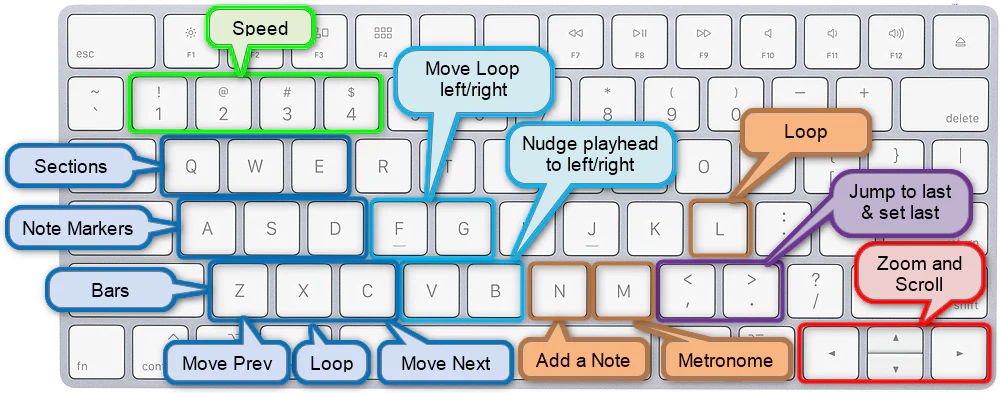
note
The function of the keys A, S, D and can be changed to work with the Notes track or Sub-sections track by checking the View | 'A,S,D keys navigate Note markers menu item.
Navigation
| Action | Mouse Keys |
|---|---|
| Go to the beginning of track or loop | Home |
| Go to the end of track | End |
| Go to previous Section | Q |
| Go to next Section | E |
| Go to previous Note/Sub-section | A |
| Go to next Note/Sub-section | D |
| Go to previous Bar | Z |
| Go to next Bar | C |
| Nudge playhead backward | V |
| Nudge playhead forward | B |
Transport
| Action | Mouse Keys |
|---|---|
| Play/Pause Audio | Spacebar |
| Play from last position | , |
| Set play from last position | . |
View Area
| Action | Mouse Keys |
|---|---|
| Zoom In/Out with mouse-wheel | mouse-wheel or magic-mouse-swipe-up-down |
| Zoom In | ↑ |
| Zoom Out | ↓ |
| Scroll using mouse-wheel | Shift + mouse-wheel |
| "Grab"/Scroll using mouse | Shift + Ctrl + left-click_drag |
| Scroll Left | ← |
| Scroll Right | → |
Pitches View
| Action | Mouse Keys |
|---|---|
| Scroll Time (horizontal) | mouse-wheel |
| Zoom Time | Shift + mouse-wheel |
| Zoom vertically | Ctrl + Shift + mouse-wheel |
| Zoom vertically | Use slider at the very left of the Pitches view |
| Scroll vertically | Shift + mouse-drag the vertical piano |
| "Grab"/Scroll using mouse | Shift + Ctrl + left-click drag |
| Zoom into a region | Shift + mouse-drag to draw a rectangle over the area to zoom |
| Reset vertical zoom | double-click the zoom slider |
Markers (applies to markers in all tracks)
| Action | Mouse Keys |
|---|---|
| Add Marker | Alt + click at time to insert maker |
| Add Note Marker at play-head | N |
| Edit Marker(s) value and color | Double-click marker |
| Temporarily disable snapping | Shift + while changing start/end time |
| "Choo-choo" move all markers to right of mouse | Ctrl + Alt/Option + drag-between-markers |
| Toggle selected state | Shift + click-marker |
| Select markers between last clicked marker | Shift + click-marker |
| Copy selected marker(s) | Ctrl/Cmd + C |
| Cut selected marker(s) | Ctrl/Cmd + X |
| Deleted selected marker(s) | Ctrl/Cmd + D |
| Select all markers in track | Ctrl/Cmd + A |
Looping
| Action | Mouse Keys |
|---|---|
| Create Loop with mouse | Click and drag in the top-half of the Bars track; Click and drag in the bottom-quarter of the Wave View; press Shift and click and drag in the Wave View |
| Toggle Loop to Section | W |
| Toggle Loop to Notes/Sub-section | S |
| Toggle Loop between Bars | X |
| Toggle Looping | L |
| Move loop to the left | F |
| Move loop to the right | G |
| Disable Looping with mouse | double-click loop bar |
| Move start of loop to next/previous Section | Shift + Q / Ctrl + Shift + Q |
| Move start of loop to next/previous Note marker | Shift + A / Ctrl + Shift + A |
| Move start of loop to next/previous Bar | Shift + Z / Ctrl + Shift + Z |
| Move end of loop to next/previous Section | Shift + E / Ctrl + Shift + E |
| Move end of loop to next/previous Note marker | Shift + D / Ctrl + Shift + D |
| Move end of loop to next/previous Bar | Shift + C / Ctrl + Shift + C |
View Components
| Action | Mouse Keys |
|---|---|
| Show/hide Sections Track | Alt + S |
| Show/hide Sub-sections Track | Alt + A |
| Show/hide Chords Track | Alt + C |
| Show/hide Notes Track | Alt + N |
| Show/hide Time Signature Track | Alt + T |
| Show/hide Lyric Track | Alt + Y |
| Show/hide Ext Controller Track (PRO) | Alt + X |
| Show/hide Side Panel | Alt + P |
| Show/hide Bottom Panel | Alt + B |
| Separate Karaoke Window | Alt + K |
| Show Wavefrom View | F1 |
| Show Stems View | F2 |
| Show Pitches View (PRO) | F3 |
| Show Song Sheet (PRO) | F4 |
| Show Tools Panel | F5 |
In Bars Track Edit Mode
| Action | Mouse Keys |
|---|---|
| Move all bar lines | click-and-drag-any-bar line |
| Move just one bar line | Shift + click-and-drag-any-bar |
| Move bar and all bar lines to its right | Ctrl + Alt + click-and-drag-any-bar |
Other
| Action | Mouse Keys |
|---|---|
| Change playback speed to 1, 0.75, 0.5, 0.25 | 1 , 2 , 3 , 4 |
| Change playback speed | numeral keys on keypad |
| Toggle Metronome | M |
| Toggle Count-in | K |
| Toggle Piano bar | P |
| Save Song | Ctrl/Cmd + S |
| Open Song | Ctrl/Cmd + O |
| Load Audio File | Ctrl/Cmd + N |
| Undo | Ctrl/Cmd + Z |
| Redo | Ctrl/Cmd + Shift + Z |
| Show Settings Dialog | Ctrl/Cmd + Shift + S |