Piano Bar
Song Master has a built-in acoustic piano with an onscreen keyboard. This is useful when transcribing and when wanting to play along with the song without having to have another app generate piano sounds.
To display the keyboard, press the shortcut key P or click the piano button at the right end of the Bottom Panel's tabs,
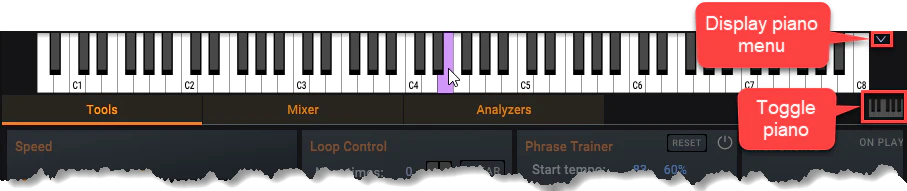
If you have an external midi-keyboard connected, you can have it play Song Master's piano. To select the external midi-keyboard and enable it to play through Song Master, click the drop-down arrow at the far right of the onscreen keyboard to display the following dialog:
Click the MIDI INPUT DEVICE... and select the external keyboard you want to use from the MIDI input for Onscreen piano section.
The Play sounds with external controller checkbox can be used to quickly enable/disable the selected midi input device.
The Volume slider controls the volume of the acoustic piano (a similar slider appears in the Volume group on the Tools Panel and is displayed here for convenience).
In Song Master Pro, the active midi notes in the Pitches View are displayed on the piano as the song plays.
Also, if you click a Chord in the Chord track, it will play and highlight the notes for the chord on the Piano bar.