Key Trainer
The Key Trainer is perfect if you want to work on transposing licks/solos and for practicing improvisation in various keys. Using the Key Trainer, you can have Song Master cycle a loop region through a series of key changes. You can select a predefined cycle such as the circle of fifths or a sequence that you specify.
The Key Trainer is located on the bottom Tools Panel:
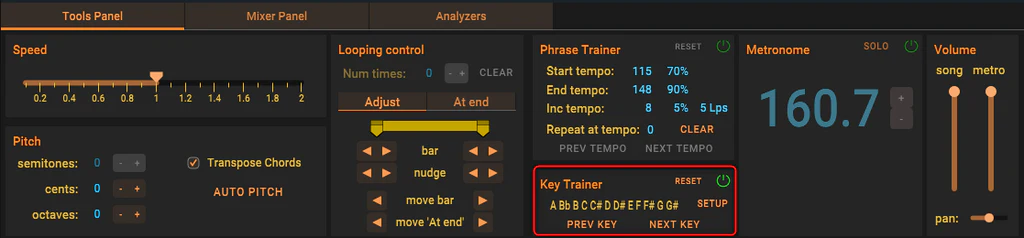
Activating the Key Trainer
To use the Key Trainer, you must first select the region you want to sequence through a set of key changes. There are many ways to create a Loop Region, if you don't know how, refer to Looping. The Key Trainer's controls will be enabled when a loop region is active. To activate the Key Trainer, click the green power button at the top right corner of the Key Trainer panel.
Changing the Key a Sequence
The Key Trainer panel displays the current key sequence. In the above screen shot, it will cycle chromatically through the 12 keys. To change the key sequence, along with a couple of other parameters, click the Setup button to display the Key Trainer Settings dialog.
Predefined Sequences
To select from a list of predefined key sequences, click the Key Sequence drop down arrow:
Manually Enter Sequence
Alternatively, you can type in a specific set of keys to use. A key is specified using one of the letters from A to G, and may be followed by a 'b' for flat and '#' to designate a sharp. Separate each key with a space.
In the image below, we type in "E F Ab" for the key sequence:
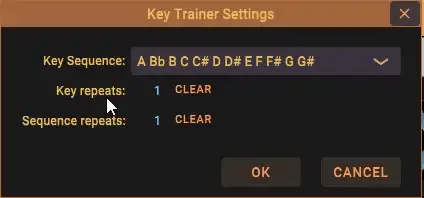
The Key Trainer isn't going to convert a song that is in a major key to a minor key and vice-versa, So if a song is in Am, you would still enter this as 'A'.
Specify Number of Repeats
The Key repeats field is the number of times you want to repeat the loop before changing to the next key.
Sequence repeats is the number of times you want to cycle through the entire Key Sequence--typically, you will just want to set this to 1.
If you want to manually decide when the Key Trainer changes keys, you can click the Clear button next to Key repeats. If Key repeats is 0, then Key Trainer will continuing looping at the current key and you will have to click the Next Key button on the Key Trainer panel.
Manually Change to the Next or Previous Key
When a key sequence is playing, you don't have to wait for Key Trainer to advance to the next key. At anytime you can have Key Trainer advance to the next or previous key by clicking the Next Key and Prev Key buttons.
Start Playing the Sequence
To start playing the key sequence, click Play or hit the space bar.
The current status of the key sequence is displayed in the Loop region marker:
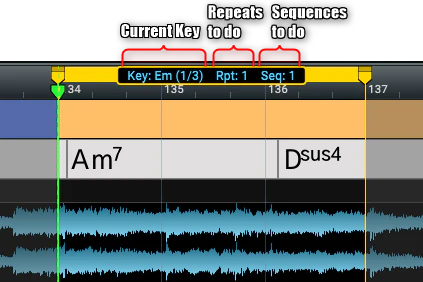
To Restart the Sequence
Click Reset to restart the key sequence from the beginning.
Examples to Try
A straight forward way to use the Key Trainer is to loop a chorus or verse of a song and have Key Trainer transpose the loop through the circle of fifths.
You can convert most songs into a backing track that you can solo over by using the Mixer to mute the vocal track!
Of course you don't have to loop an entire chorus or verse, you can just as easily loop, say a two-bar ii-V-I, set the Key repeats to repeat the two-bar phrase a few times before changing the key.
You can also "write" you own chord progression from an existing song. If you have a song in the key A, then find an A7 chord and create a one bar loop (with the playhead at the A7, just press x), enable the Key Trainer and enter your "chord progression" in the Key Sequence field.
For a blues progression you might enter: a a d a a a d d a e d a. Song Master will convert this one bar of audio into a full blues progression! This may be a bit of an extreme example, but the idea is that you have some flexibility to create a specific chord sequence to practice soloing over.