The Notes Track
The Notes Track allows you to place note markers at various times in a song along with a textual note. They can be used to point out difficult parts of a song that you need to work on, the scale choice you want to use in your solo, hints to turn on a digital delay or effects pedal, etc.
You can show and hide the Notes Track using the menu View | Notes Track or the hot keys alt+n.
Adding Notes
You add (alt-click) and delete note markers just like section and chord markers. You can also double-click an empty spot on the Notes Track. A third option, that is particularly useful to drop note markers while the song is playing is to press n to add a marker at the playhead's current position.
Here we press n a few times to drop note markers as the song plays. We can then come back later and change the note text.
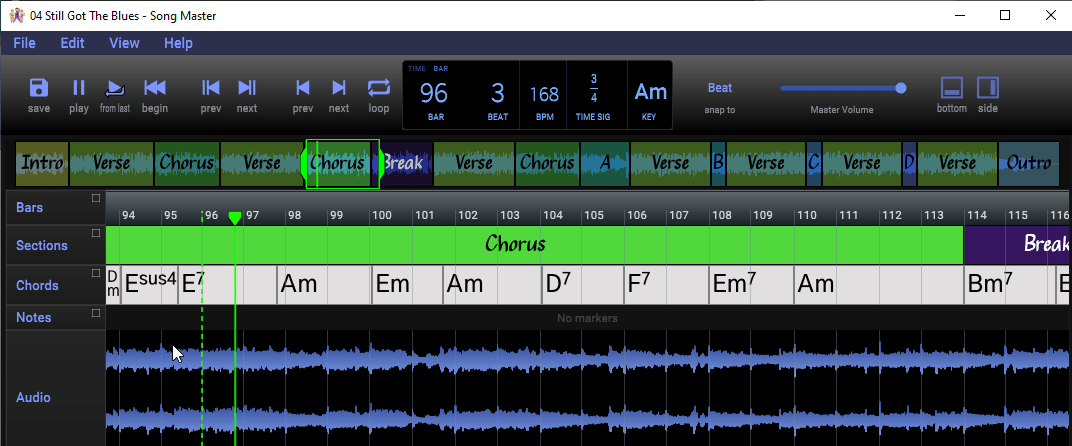
Next we add a note as we begin analyzing the solo:
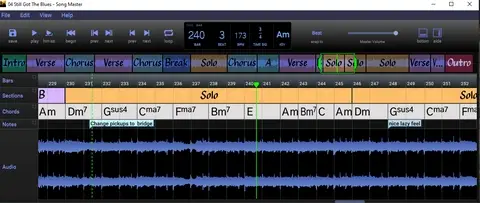
Using Markers as Bar Position Placeholders
Markers can also be converted to bars. This technique is useful to replace incorrectly analyzed bars. For details, see section in The Bars Track.