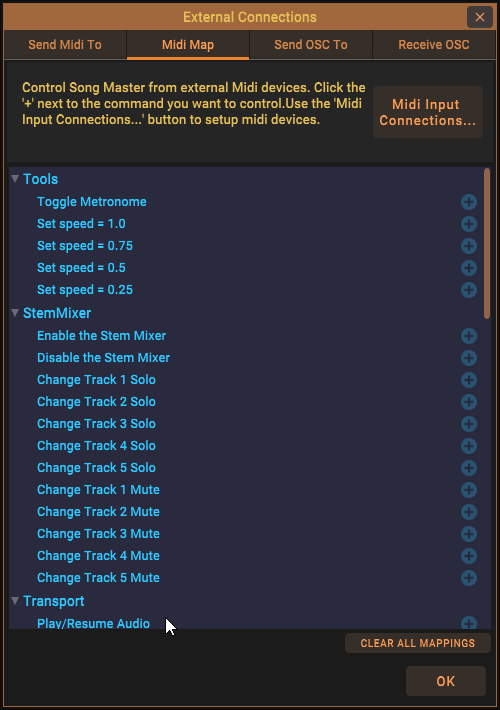Using Footpedals & Midi Devices
You can control Song Master with external MIDI foot pedals or MIDI controllers. You can program foot pedals to start and stop playing a song, skip to the next or previous section, slow the song down, etc. all hands free. Song Master makes it easy to setup your midi foot pedal/controller to control the features you find most useful.
The first step is to tell Song Master what Midi device you want to use, then you can start assigning Song Master features to the various foot pedals/controllers.
Setup the Midi Input Connection
Under the Edit menu, select Edit Connections... and select the Midi Map tab. Then click the Midi Input Connections... button and setup a midi connection to the midi controller you want to use.
As with sending MIDI messages, you need to assign the device that Song Master will be receiving MIDI messages from a friendly name. The name you assign to a device can be anything you want, but it should be something meaningful that indicates what the midi device is. For instance, instead of having to refer to the device as "MIDI Port 1", you might name it "Guitar pedals" or "Song Master Pedal".
In the example shown below, we have a USB foot pedal that has a MIDI device name of "TSMIDI 2.0" and we want to refer to it by the name "Midi Commander"; we then select the midi device from the Device dropdown field, and finally set the Channel to 1.
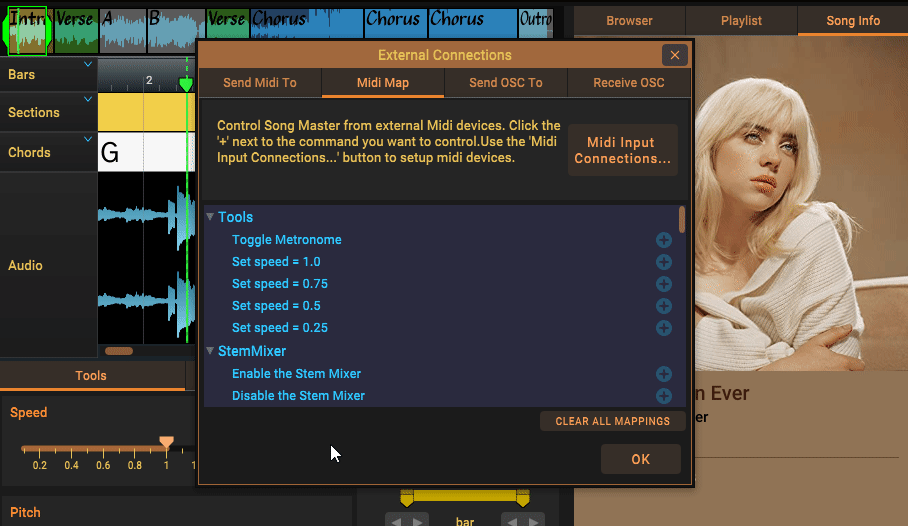
Now we can start assigning the specific Midi messages that the Midi device will send to the Song Master commands we want to have it do.
Assign Midi Controller Buttons to Song Master Commands
A list of all the Song Master commands you can remotely control through Midi are displayed in the list at the bottom of the Midi Map dialog. To setup an external Midi item to control a specific command, click the + button to the right of the command to display a dialog used to describe the Midi message that will be sent by the external Midi device.
In the screen shot below, we simplify assignment by using the Midi Learn button to assign three foot pedal switches to control play/pause, set speed to half, and set speed to normal.