Define MIDI Destinations
Before you can start sending MIDI messages from the Ext Control track, you need to assign the MIDI device a friendly name that will be used to send the MIDI messages to.
The name you assign to a device can be anything you want, but it should be something meaningful that indicates what the midi device is. For instance, instead of having to refer to the device as "Adv61 Port 1", you might name it "Guitar Processor" or "Keyboard Sounds".
As just mentioned, you will refer to your MIDI devices by the name you assign to them. This way, if you change the USB connection or midi port for the MIDI device, you will only have to go into the MIDI Connection editor and change the MIDI device associated with that name (you won't have to go into every Song Master file and change every MIDI message to use the new MIDI device!).
Editing Midi Send To Connections
To add a MIDI device, select External Connections... under the Edit menu. Then select the Send Midi To tab. This tab let's you add, modify, and delete MIDI connections.
Double-click the Name column on the row you just added, and enter a descriptive name for the device. Then select the Device Name from the dropdown. If your device isn't listed, then it is probably not connected to your computer or is powered off. Finally, click the Channel dropdown and select the midi channel to use.
Example
In the example shown below, we setup two MIDI devices that we can later send Midi messages to; one is an external guitar processor and another music application that acts as a plug-in host where we've setup presets for our keyboard sounds.
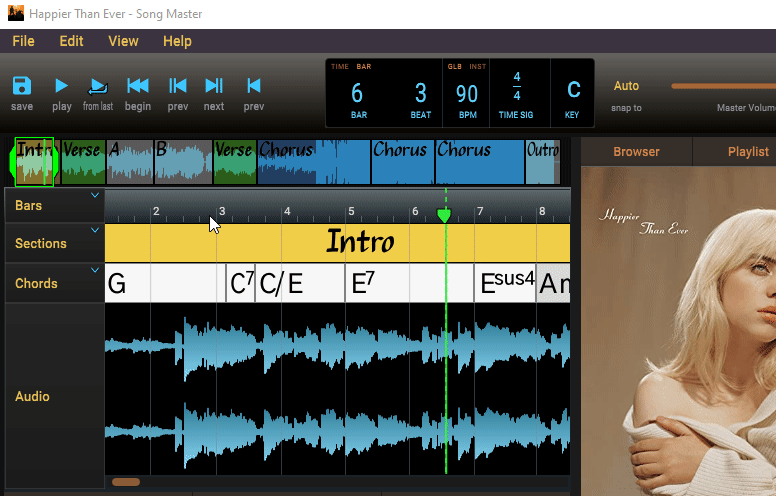
The MIDI Connections defined here are made available as the devices that you can send MIDI messages to from the Controller Track.
Refer to Controllers Track to learn how to send MIDI messages using the connections you've defined here.
Sending MIDI Messages to Another Application
If you need to send MIDI messages to another application, for example, a standalone guitar amp simulator, you will need to install a 3rd party app that can create and managae virtual midi connections. Two common apps that can create virutal midi connections are LoopMIDI and TransMIDIfier .